How to create a newspaper with free Canva templates: a step-by-step guide
If you’re looking to create a newspaper using Canva, you’re in the right place. At Newspaper Club, we make it simple to design and print...
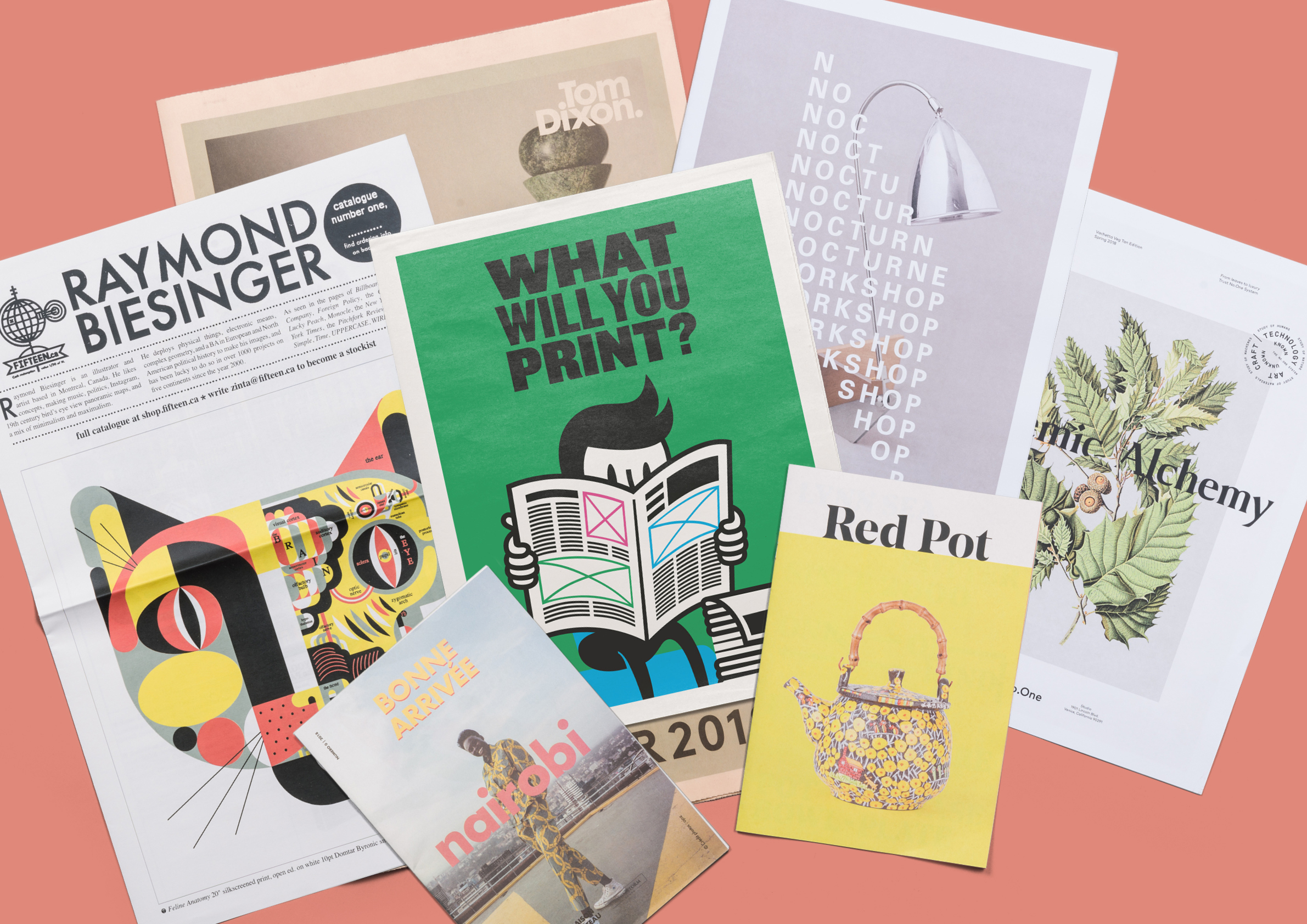
It's a great feeling to hold a newspaper that you’ve created in your hands, but printing one for the first time can be daunting. Don't worry – we're here to help! Here are 6 tips from our team to help you turn that blank page into a brilliant newspaper that you can share with the world:
1. Order (free!) samples
2. Get started with templates
3. Read our design guides
4. Check your PDF
5. Print a test copy
6. Ask us anything!

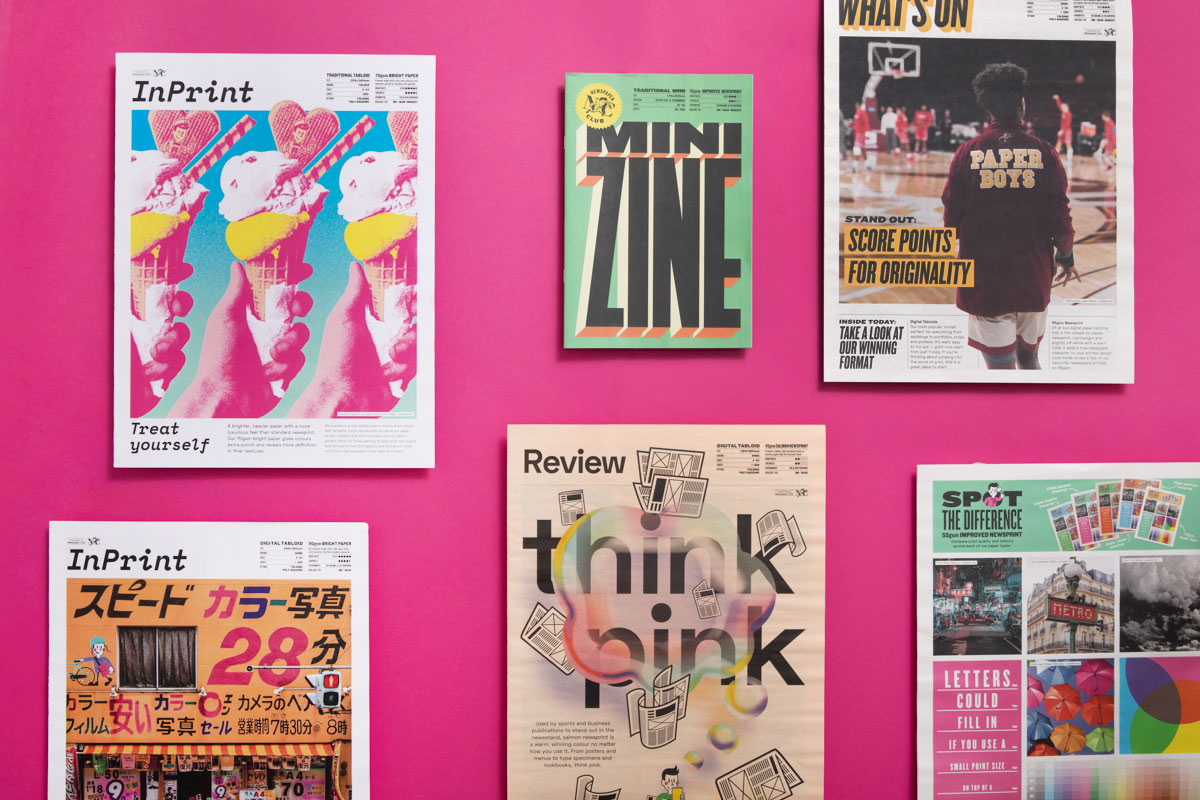
1. Order (free!) samples
Our free samples will help you get a feel for how your design might look in print. Use them to compare our digital and traditional printing and get your hands on our different paper stocks. They're also packed with inspiring examples from our creative customers around the world.
Samples are completely free and we can send them just about anywhere in the world – order yours today!
Top tip: Tabloid and broadsheet pages are BIG. Use a sample to get a sense of scale so your layout works on a bigger page.

2. Get started with templates
We've created blank templates for all our sizes that are compatible with the most popular design tools our customers use. They’re set up to the right dimensions (including margins), so you can get started straight away.
Abobe and Scribus
You can download templates for Adobe InDesign and Scribus (a free, open-source alternative to InDesign) directly from the artwork guidelines for each size.
Canva
We also have templates for Canva, an easy-to-use online design tool that's popular with our customers. Use our blank templates to create a totally custom design, or speed things up with our themed templates (pictured above).
Microsoft Word
Finally, you can create a simple newspaper layout using Microsoft Word — see our guides for creating your own template on a PC or Mac.
Make sure to read our artwork guidelines and design guides before you start designing. They'll help you get the best results from your newspaper – and hopefully avoid having to make revisions to your artwork when you're ready to order (and on deadline). If you run into any unfamiliar printing terms, check out our glossary.

4. Check your PDF
When you're ready to print, upload your PDF to our website and our automatic PDF checker will flag up any printing issues. It will pick up problems with page set-up, low-resolution images, missing fonts and transparencies.
You can upload a file at any stage without having to order, so it’s a good way to check your design is on the right track (even if you have a few pages still to finish!)

5. Print a test copy
For digitally printed orders, it’s easy to print one copy to test your design and images. If you’re planning a bigger order, get in touch with our team about a free or discounted test copy.
(We can't print test copies for traditional print runs because we use a high-speed industrial-scale newspaper press which can't be stopped before hundreds of copies have been printed.)

Our friendly customer support team has years of experience helping customers get their designs into print. If you're feeling stuck or have any questions, just get in touch at support@newspaperclub.com.
If you’re looking to create a newspaper using Canva, you’re in the right place. At Newspaper Club, we make it simple to design and print...
Weddings are full of stories – how you got engaged, why you chose your venue or the flowers in your bouquet and all the little decisions...
So much thought goes into every part of your wedding, from the venue to the playlist to the colour of the napkins. But there’s only so...