How to create a newspaper with free Canva templates: a step-by-step guide
If you’re looking to create a newspaper using Canva, you’re in the right place. At Newspaper Club, we make it simple to design and print...
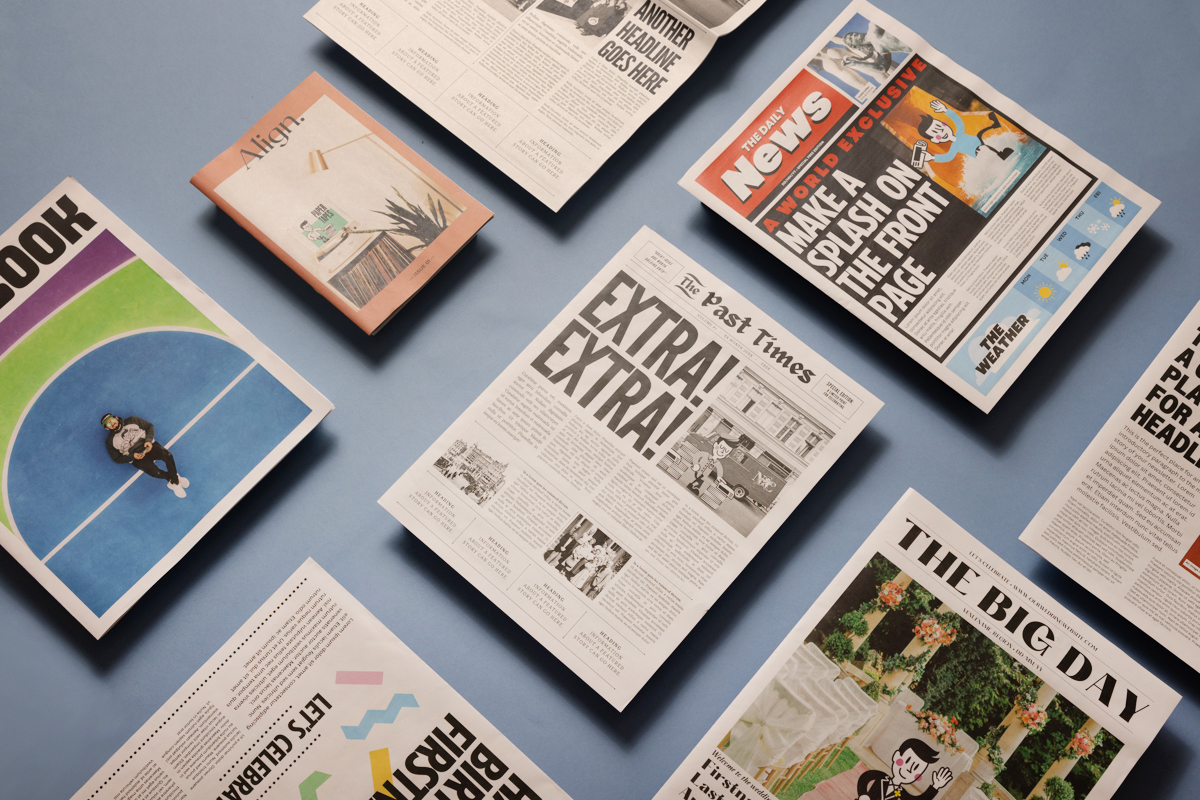
This blog post shows you what's inside each of our templates for Canva. For more comprehensive instructions and troubleshooting read How to Create a Newspaper with Canva: A Step-by-Step Guide.
Kickstart your design process with our free templates for Canva. They're all set up with the correct specifications for our different sizes, so you can jump right into the creative side of things.
Below, learn more about using Canva to design your newspaper and look inside our templates. But first! Have you got our free sample pack? It includes all of our sizes and paper types plus lots of inspiring examples from our creative community.

What is Canva?
Canva is a free, easy-to-use online design tool. There's no download required – you just need to create an account. To learn more about how it works, read How to Use Canva: A Beginner's Guide.

What types of newspaper templates are available for Canva?
We offer two different types of templates for Canva:
• Blank templates: Start with a clean slate. Our blank templates are set up with the correct dimensions for our different sizes and include margins (for tabloids/broadsheets) or bleed (for minis). Available for all newspaper sizes.
• Themed templates: Get a headstart with easy-to-edit layouts - just swap in your own text and images. Our themed templates are set up with the correct dimensions and include margins (for tabloids/broadsheets) or bleed (for minis). Different layouts are available for different newspaper sizes.
You'll need to sign in to use these templates, so if you don't already have a Canva account then you can sign up for free.

Blank newspaper templates for Canva
You can get started with blank Canva templates for any of our newspaper sizes:
Canva template for all minis
Canva template for all tabloids
Canva template for digital broadsheet

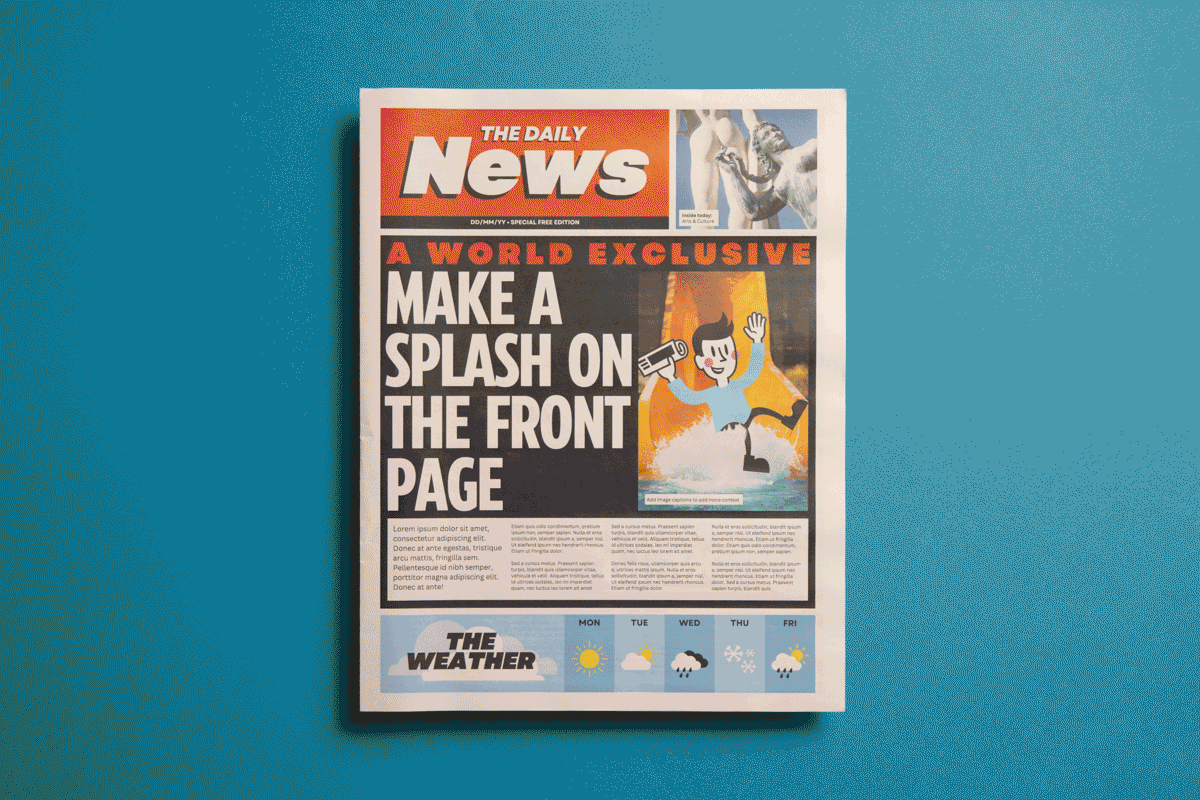
Themed newspaper templates for Canva
Our themed templates feature versatile, easy-to-edit layouts - just swap in your own text and images! Before you get started, make sure to read the artwork guidelines for the type of newspaper you're planning to print.
Keep scrolling to see what's inside each template – or jump straight to a specific template in Canva with the links below:
Tabloid templates:
• Vintage newspaper template
• Wedding newspaper template
• Daily tabloid newspaper template
• Photobook newspaper template
• Business newspaper template
• Celebration newspaper template
Mini templates:
Broadsheet templates:
• Vintage newspaper template (digital broadsheet)
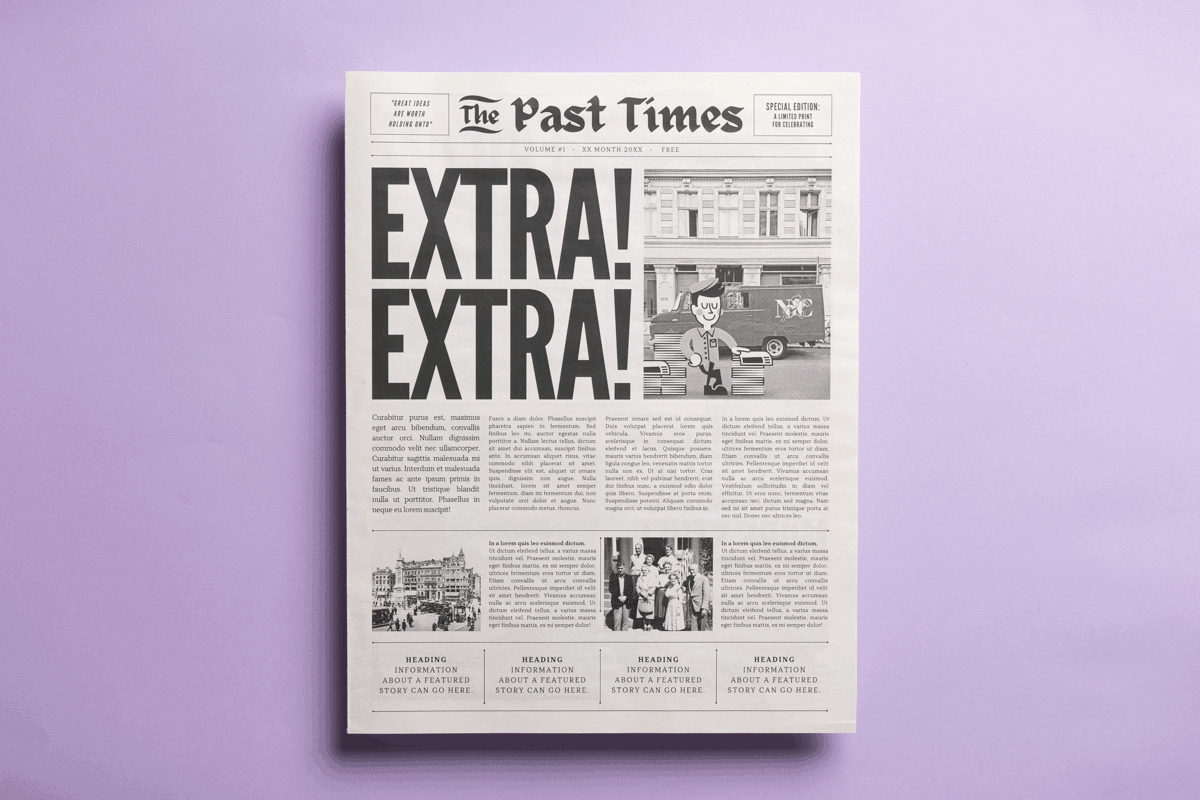
Vintage newspaper template (tabloid edition)
Set up for: Tabloids
Our vintage template is inspired by old-fashioned newspapers, with a monochrome theme and traditional layout. Use it as a prop for a play or photoshoot set way back when, or turn it into a gift for someone with a classic cool sensibility.

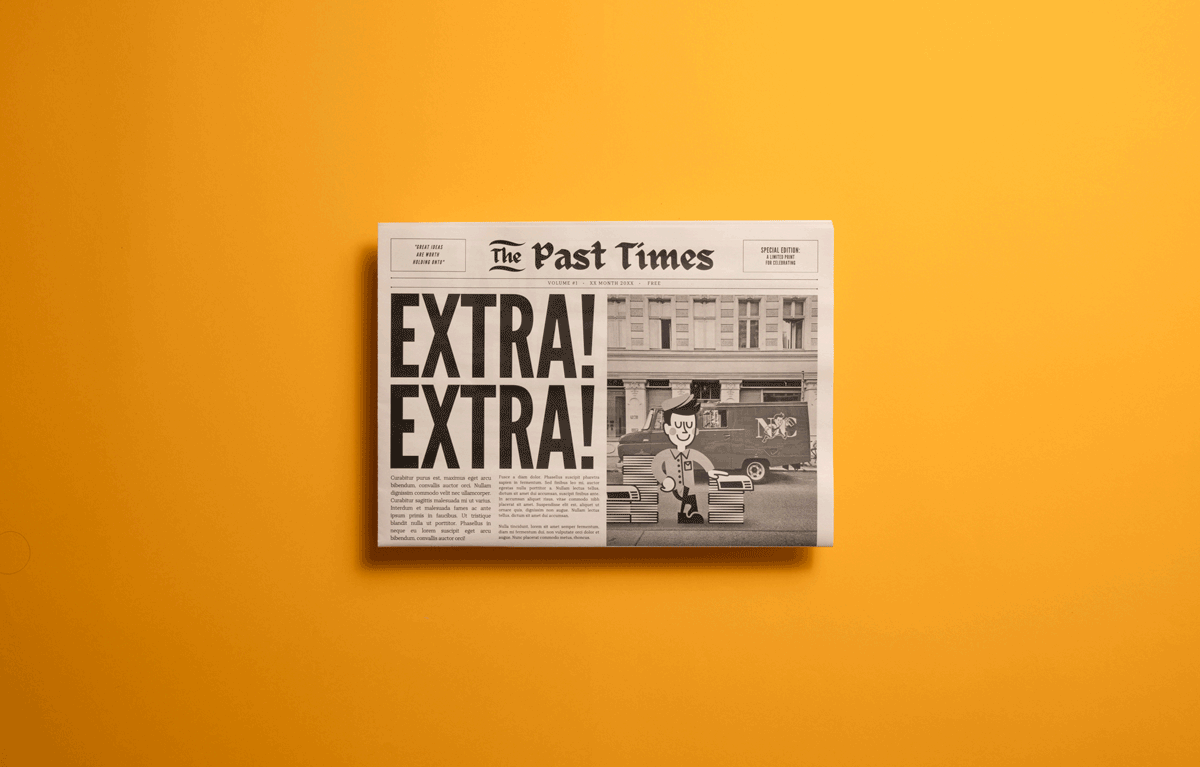
Vintage newspaper template (broadsheet edition)
Set up for: Digital broadsheets
A supersized version of our vintage template, available for our digital broadsheet size.
Vintage template for digital broadsheet

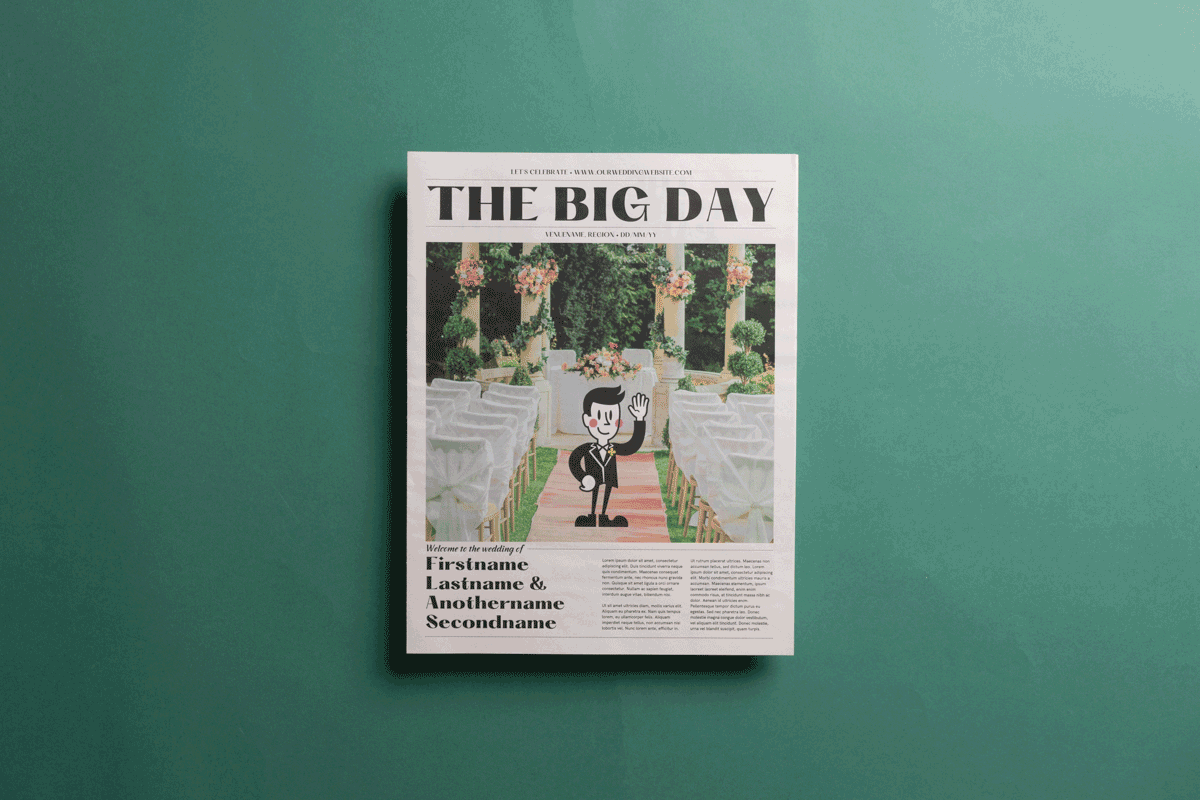
Wedding newspaper template
Set up for: Tabloids
Tell your guests everything they need to know for your big day, in an eye-catching way. Our wedding newspaper template can work as an invitation or order of service, with plenty of space to share your love story, photos of your wedding party, schedule of events and more. (Check out our step-by-step guide to making a wedding newspaper for lots of inspiring examples.)

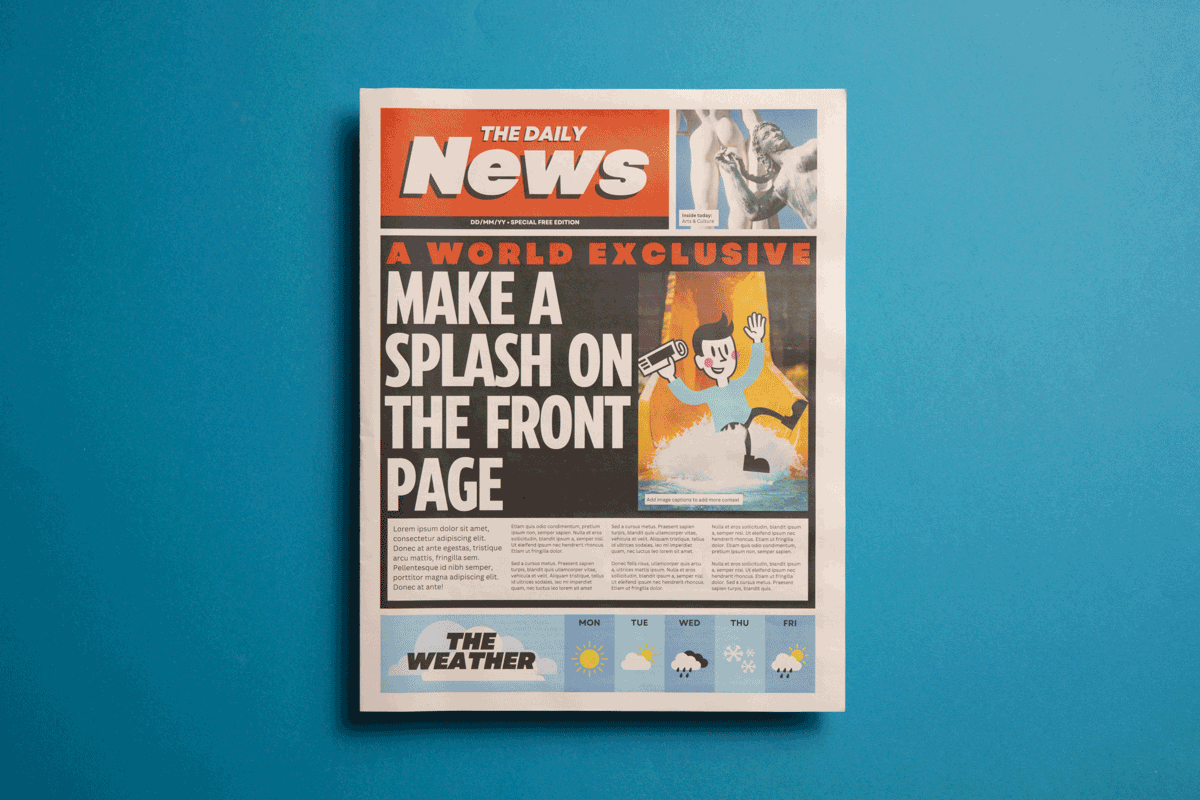
Daily tabloid newspaper template
Set up for: Tabloids
Turn your story into a front-page drama with this template inspired by iconic tabloids like The Sun and The New York Post. Featuring bold headlines, vibrant fonts and a layout that demands attention. It's perfect for spicing up events or as a quirky gift for someone who always wants to know the latest gossip.
Daily tabloid newspaper template

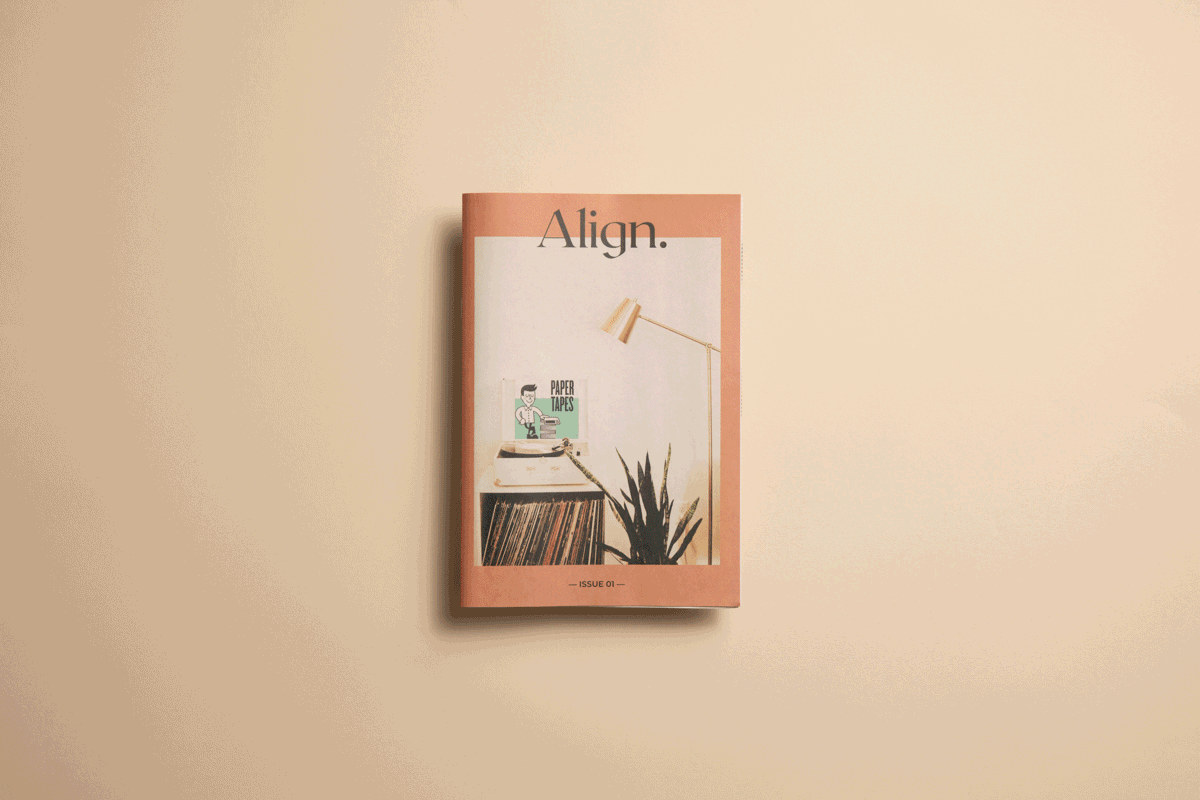
Mini magazine template
Set up for: Minis
Our mini magazine template is an elegant canvas inspired by minimalist, design-forward publications. With clean typography and lots of space for imagery, it's ideal for storytelling – from brand catalogues that go beyond product promo to immersive impact reports and more.

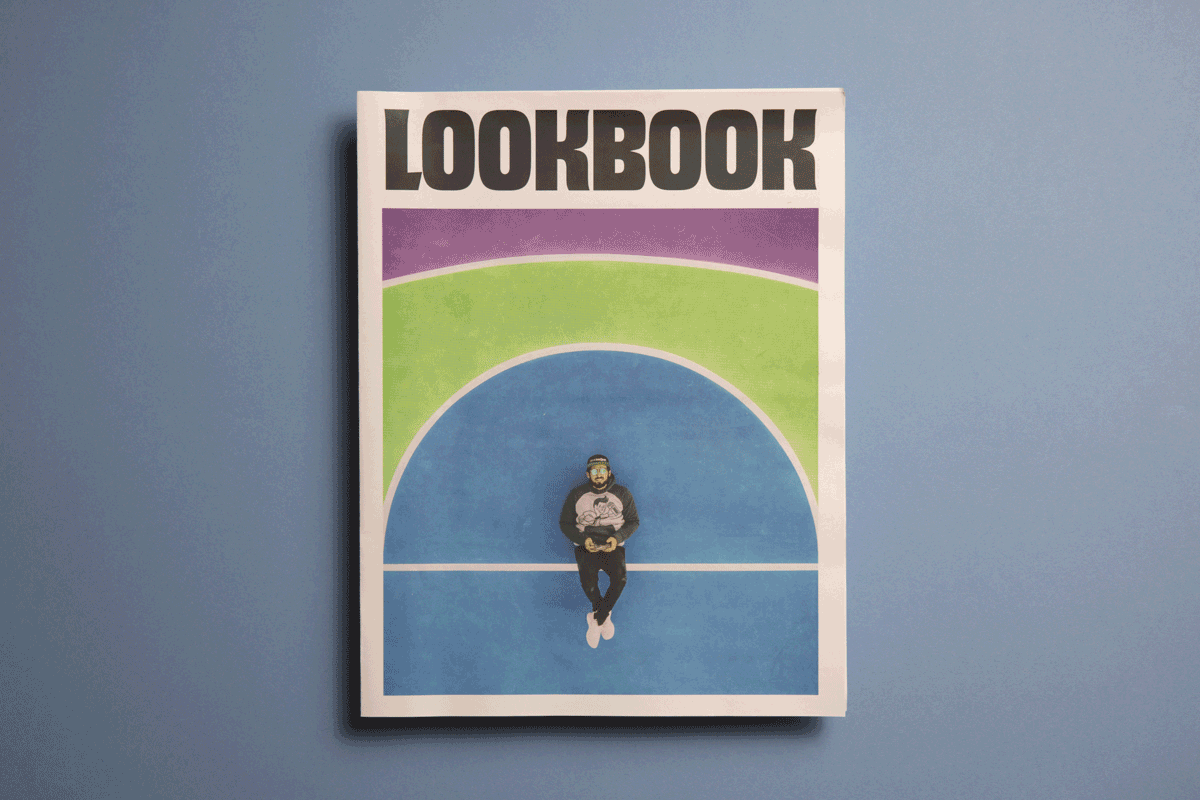
Photobook newspaper template
Set up for: Tabloids
Unleash the power of visual storytelling with our photobook template. Tailored for photography portfolios and fashion lookbooks, this template transforms each page into a canvas for your stunning imagery. (It's great for sharing wedding and family photos, too!)

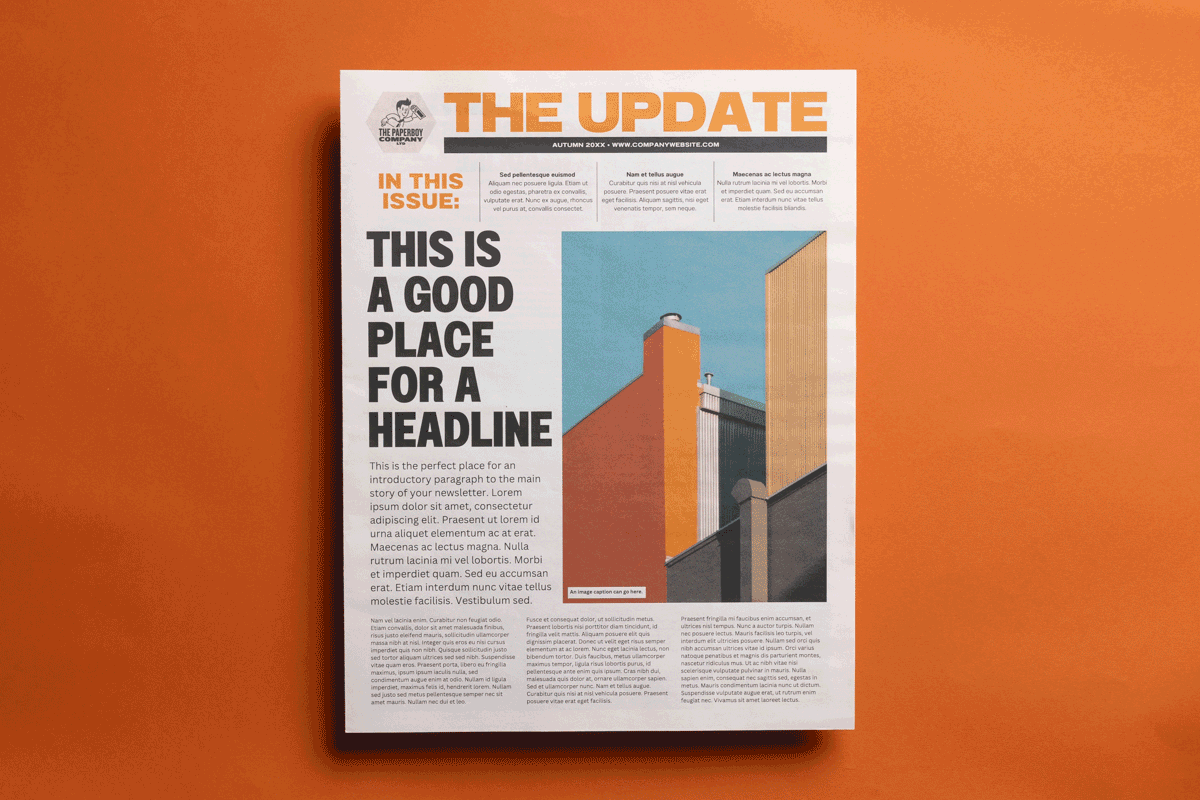
Business newspaper template
Set up for: Tabloids
Elevate your business communication and keep everyone in the know, from internal updates to client reports. This template is designed for impactful articles and bold images, plus diagrams and charts that you can edit with your own figures using Canva’s built-in tools. (Want to see how creative businesses use their newspapers? Check out 4 Lessons from annual reports people actually want to read.)

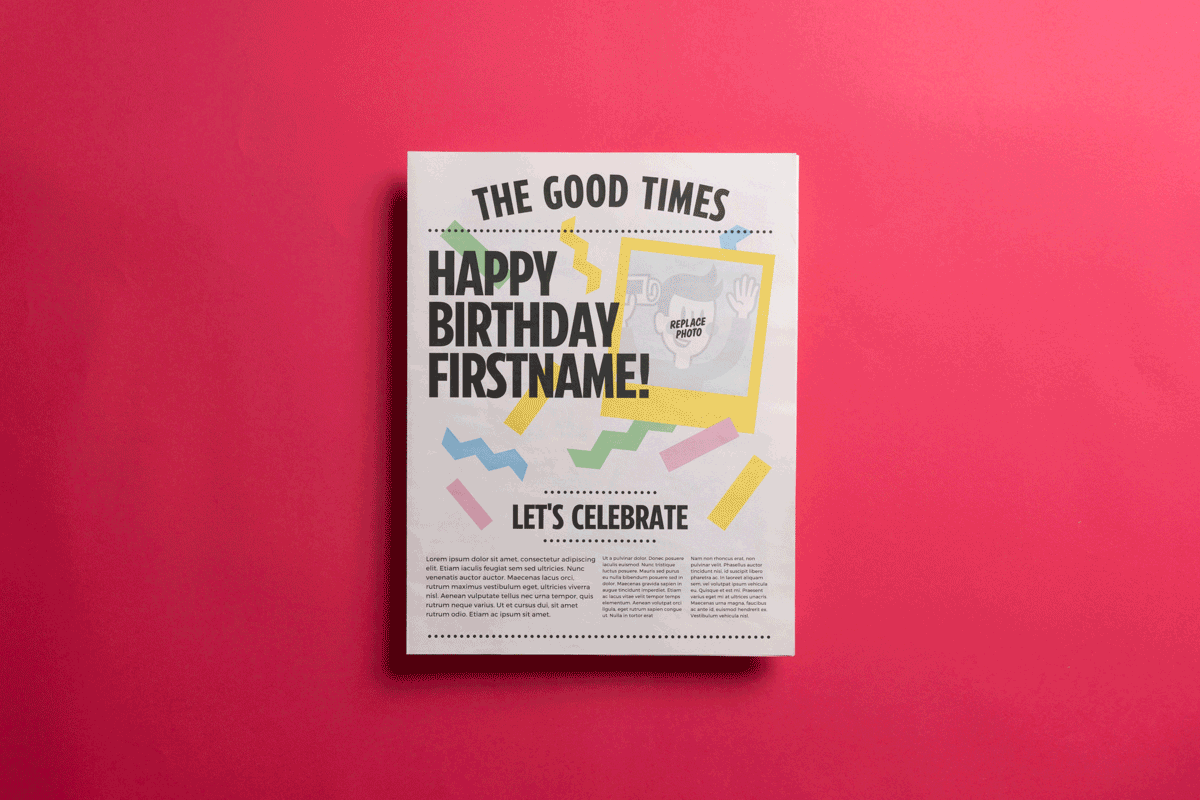
Celebration newspaper template
Set up for: Tabloids
Make someone feel extra! extra! special with a newspaper all about them. Our celebration template is perfect for birthdays, graduations, retirements and more. It opens up into a double-page spread (which can work as a poster!) ready to be filled with photos. Use the space on the back page for warm wishes from friends and family.
Celebration newspaper template

Using the themed templates
Before you get started, make sure to read the artwork guidelines for the type of newspaper you're planning to print, and follow the ultimate step-by-step guide to using our Canva templates.
Number of pages. The templates are all set up with at least the minimum number of pages for each size. You can add more pages to any of them – just remember that your pages need to be in multiples of 4 (for tabloids and broadsheets) or 8 (for minis). Make sure to note the maximum number of pages for each size, too – shown on our product pages.
Margins. Remember to keep the margins clear for tabloids and broadsheets. If you want to add a coloured background,
If you're printing digitally, you can order from 1 copy.

How to print your newspaper
You can order your newspaper online at any time. Just create a Newspaper Club account and upload your PDF.
Check your PDF closely after downloading to make sure the final PDF matches up with your design in Canva. In some cases, the Canva export process can produce unexpected changes to the PDF. We print the PDF that you upload, so always double-check your PDF before ordering.

Need a hand?
If it's a Canva-related question, the Canva Help Centre will probably have the answer. If you have any print-related questions, just write to us at support@newspaperclub.com and we're happy to help.
If you’re looking to create a newspaper using Canva, you’re in the right place. At Newspaper Club, we make it simple to design and print...
Weddings are full of stories – how you got engaged, why you chose your venue or the flowers in your bouquet and all the little decisions...
So much thought goes into every part of your wedding, from the venue to the playlist to the colour of the napkins. But there’s only so...