How to create a newspaper with free Canva templates: a step-by-step guide
If you’re looking to create a newspaper using Canva, you’re in the right place. At Newspaper Club, we make it simple to design and print...

This guide explains how to set up and save a template for a newspaper with Microsoft Word for PC. Working on a Mac? Read our guide to setting up a newspaper template for Mac.
If you'd like to get started straight away, you can download our blank template for Word — it's set up with the correct page size and margins for our tabloid newspapers.
After you've added your own design elements, like a header or page numbers, you can jump to the "Saving your template" section below to save your template to use again for future newspapers.
How to set up a newspaper template in Word on a PC
To set up your newspaper template for the first time, open Word and go to File > New > Blank document:
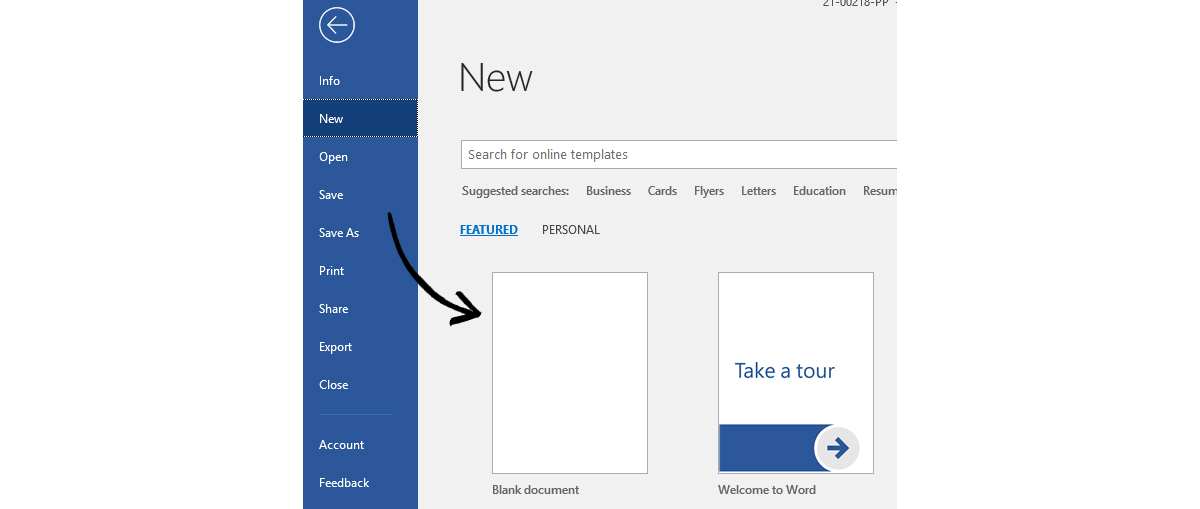
When the document opens, click on Layout to open the Layout menu, then click on Size. Scroll down and click on More Paper Sizes:
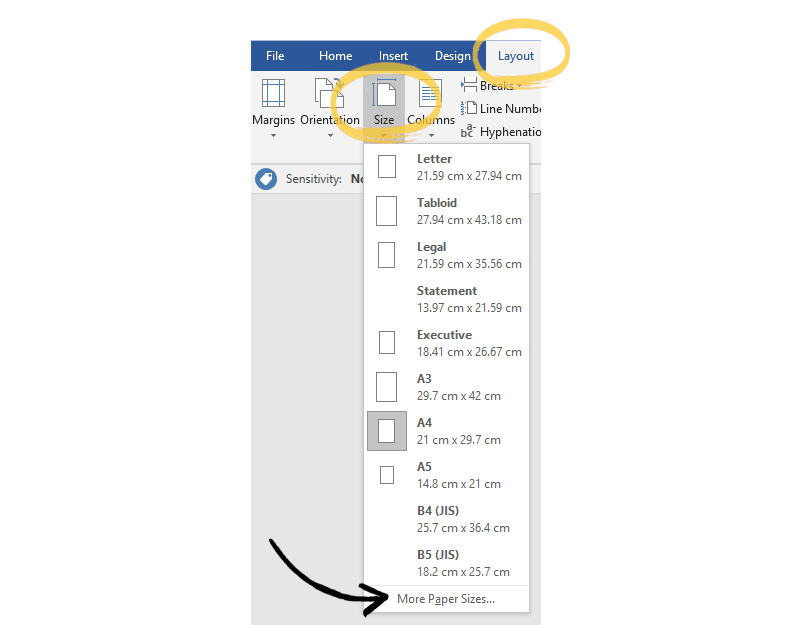
When the Page Setup dialog box appears, click the arrows on the right of the Paper Size box. Scroll down the list and select Custom Size. Change the width to 289mm and height to 380mm:
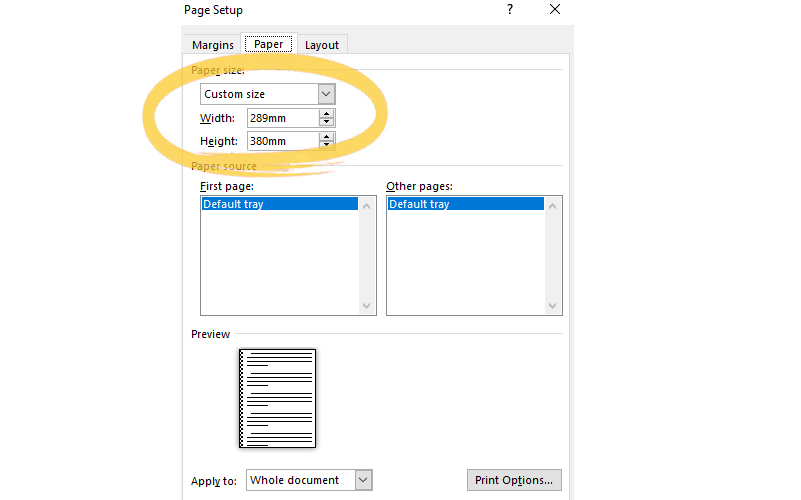
Now click on the Margins tab in the Page Setup dialog box. Change all margins to 15mm. Set the gutter to 15mm if you don’t want to print across the middle of the page. Leave gutter position as Left.

Your document should now be set to tabloid size.
Saving your template
After clicking OK, you should be back in your document. Before you add any content, save the file as a template. Go to File > Save as > This PC > Custom Office Templates > Select file type Word Template (*.dotx) and click Save.

Using a saved template
To open a template you have saved before, go to File > New. Click on Personal. The available templates should appear.
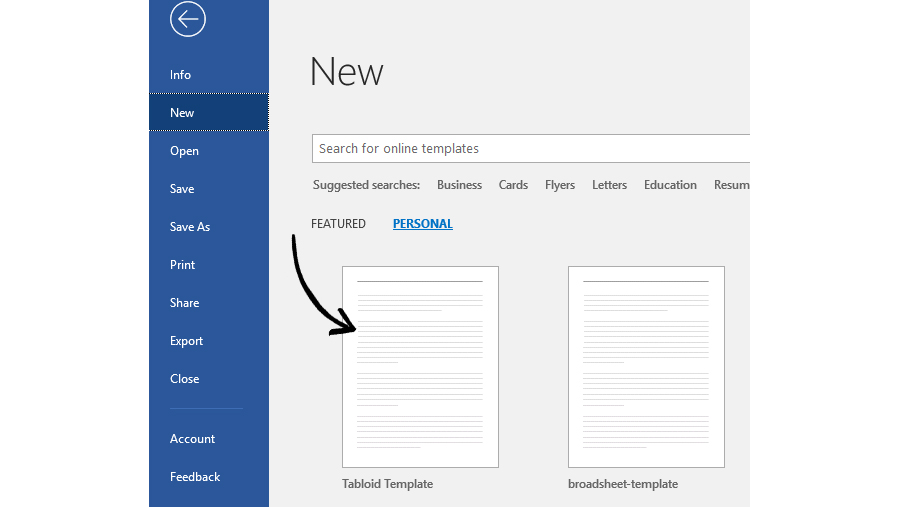
Now you're ready to start designing your newspaper in Word!
Export and upload your file
In order to print your file as a newspaper with us, you need to save it in PDF format. Go to File > Save As. PDF should be listed as one of the options:
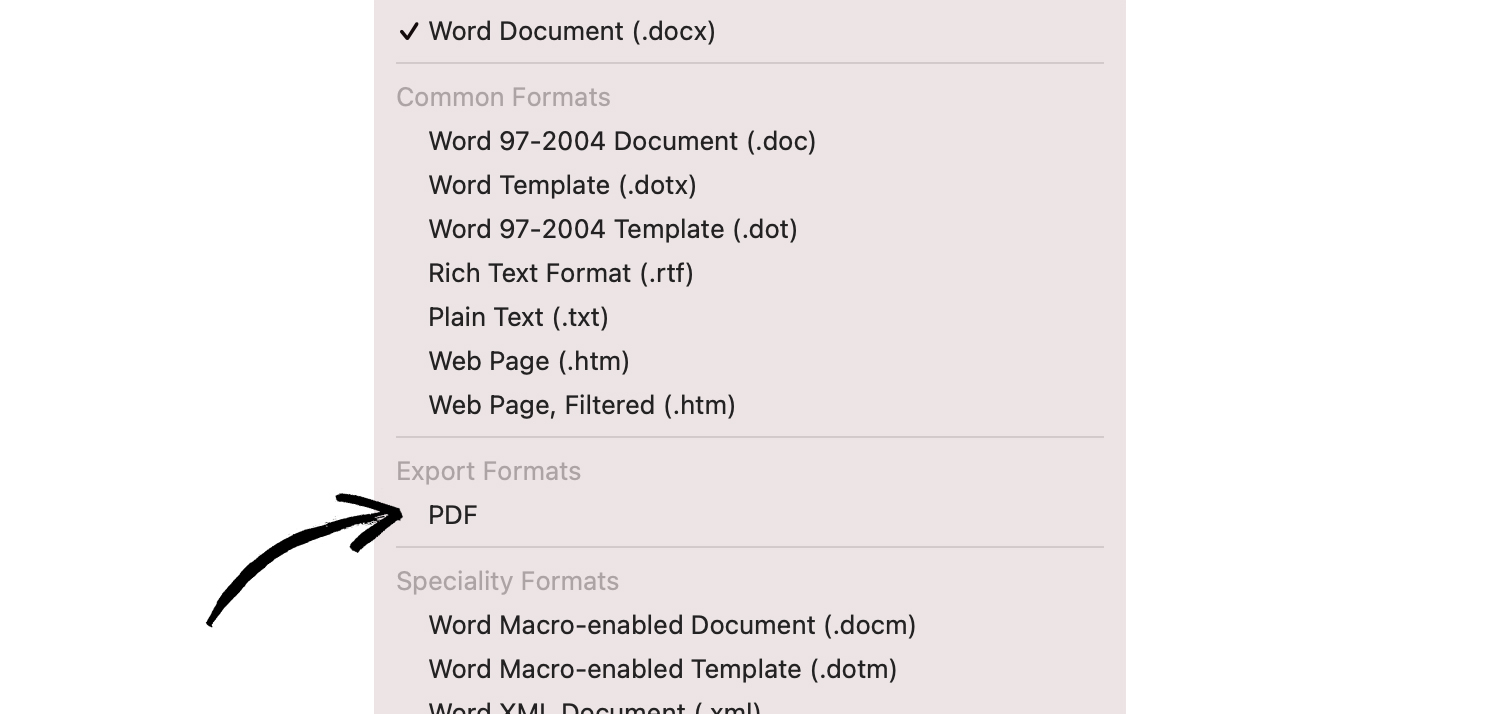
Your file should now have the file extension .pdf.
Upload your PDF to our site at newspaperclub.com. Our system automatically checks that your file is set up correctly and will flag up anything that might be an issue. And you can always reach our team at support@newspaperclub.com with any questions along the way.
Make your own newspaper with Newspaper Club. Print runs start at 1 copy!
If you’re looking to create a newspaper using Canva, you’re in the right place. At Newspaper Club, we make it simple to design and print...
Weddings are full of stories – how you got engaged, why you chose your venue or the flowers in your bouquet and all the little decisions...
So much thought goes into every part of your wedding, from the venue to the playlist to the colour of the napkins. But there’s only so...