How to create a newspaper with free Canva templates: a step-by-step guide
If you’re looking to create a newspaper using Canva, you’re in the right place. At Newspaper Club, we make it simple to design and print...
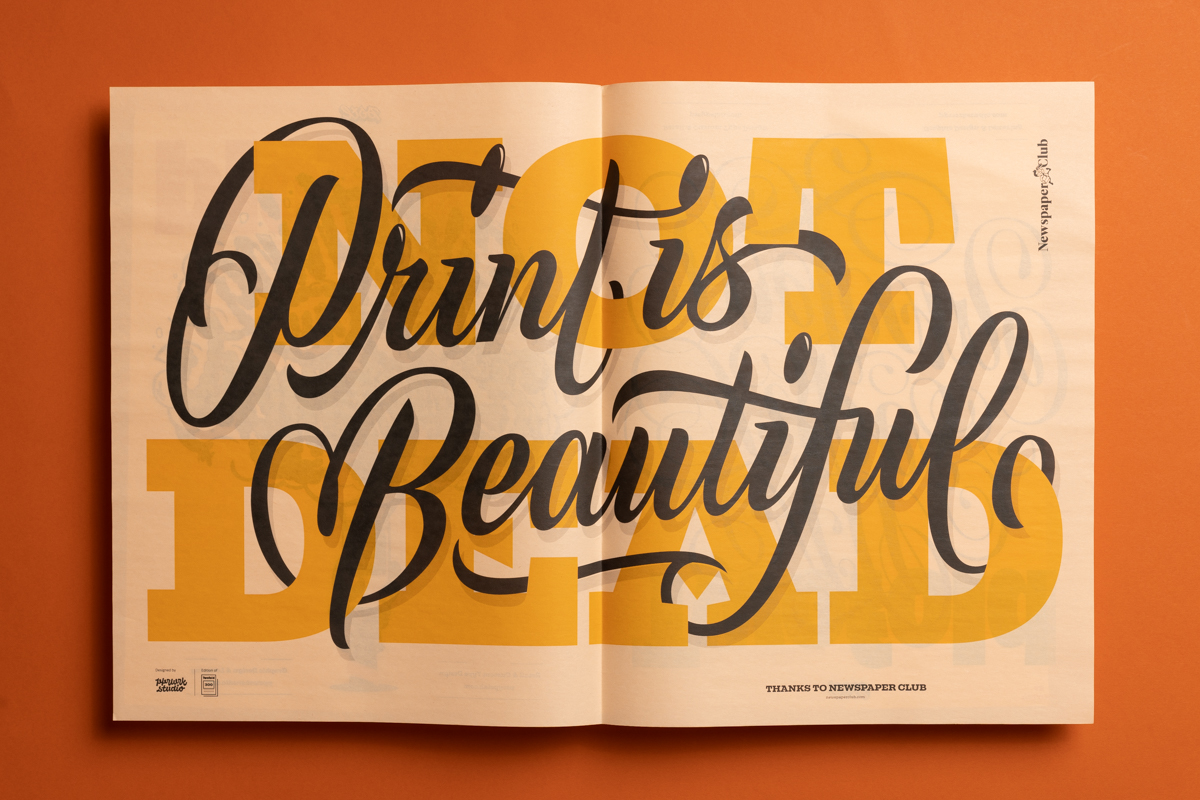
With all that time spent squinting at screens, it’s exciting to see your work on a larger scale – and a newspaper is the perfect big canvas.
Want to make the most of those large pages? Turn your newspaper into a poster! Newsprint posters are a fun, cost-effective way to showcase your illustrations, photography or typography projects as wall-worthy art. You can even use newsprint to make customer wrapping paper!
This guide covers everything you need to print a series of posters in a single newspaper. First, we’ll show off some creative uses for newspaper posters. Then, we’ll guide you through making a design mock-up and setting up your PDF for print (videos included!).
Ready to get started? Read all the steps below or skip to a section using the links:
• Ways to use a poster newspaper
• Choose your size and paper type
• Make a mock-up of your design
• Set up your PDF for print
• Order your newspaper

Ways to use a poster newspaper
Our customers have come up with all sorts of creative ways to use their newspaper posters, including:
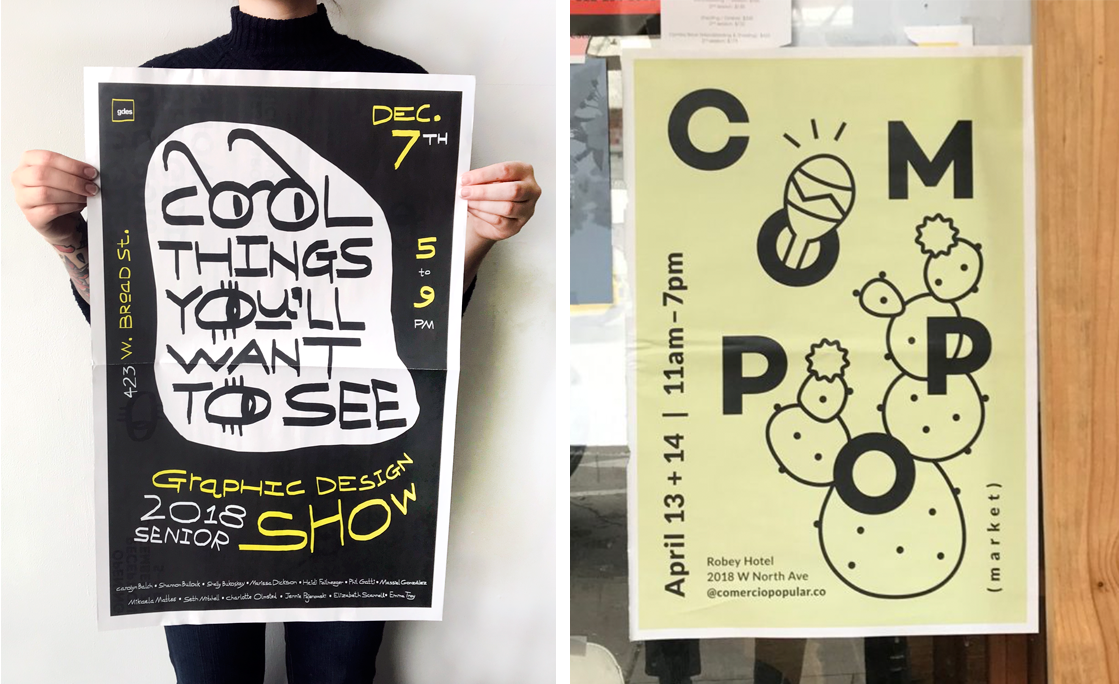
• Events. Newspapers are an eye-catching way to promote any event, from exhibitions to pop-up markets. They also make affordable souvenirs to take home.

• Wrapping paper. For the launch of their epic illustrated Bible, creative studio Invisible Creature adapted 8 drawings from the book into this stunning set of posters. The idea was to use them as gift wrap, but we'd be tempted to frame them instead!
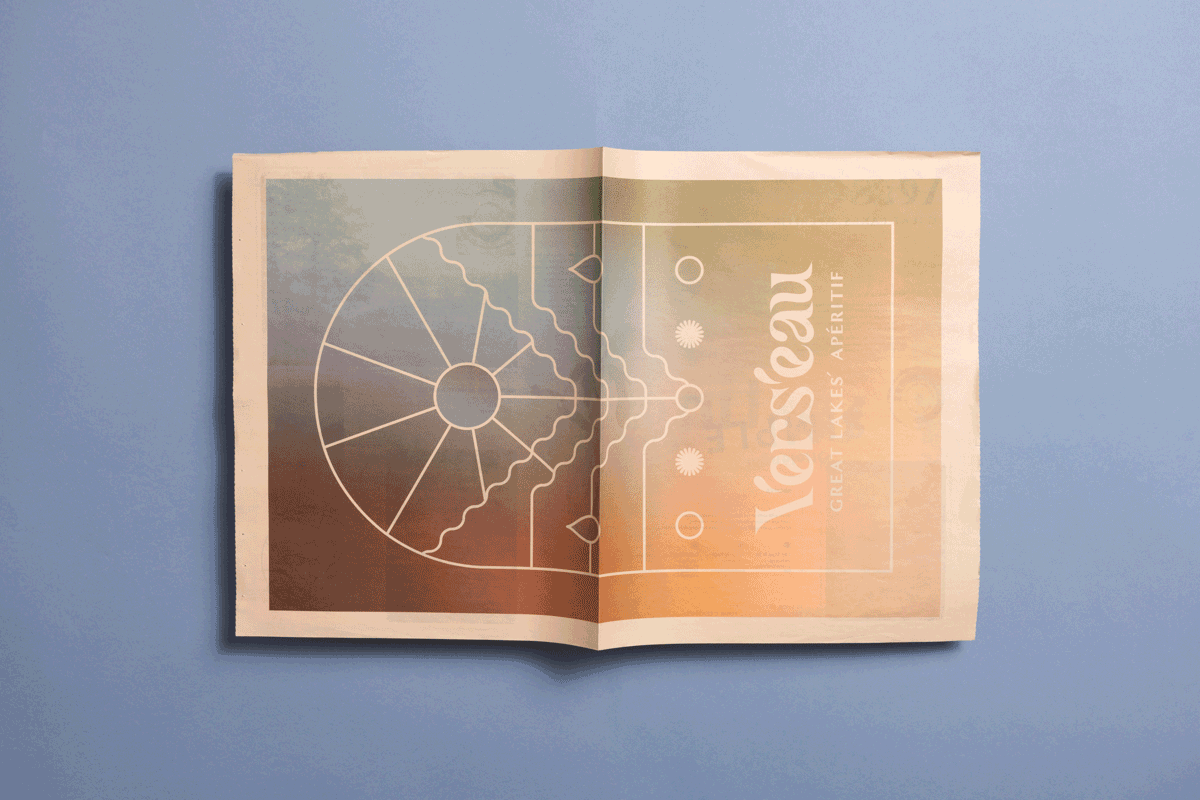
• Product launches. When non-alcoholic apéritif brand Vers-eau launched, they included a newspaper that doubled as a poster with every order. “Just like liner notes to a great record, we wanted to give people something to set the mood and complement the product,” says founder Stanton McConnell.

• Exhibitions. Photography organisation Shutter Hub uses newsprint posters to put on more affordable and accessible exhibitions. Their members love the results, and it's helped them grow their community. "We want to give high-quality exhibition opportunities to as many photographers as possible," says Shutter Hub. "Punchy, democratic newspaper helps us do that beautifully!"
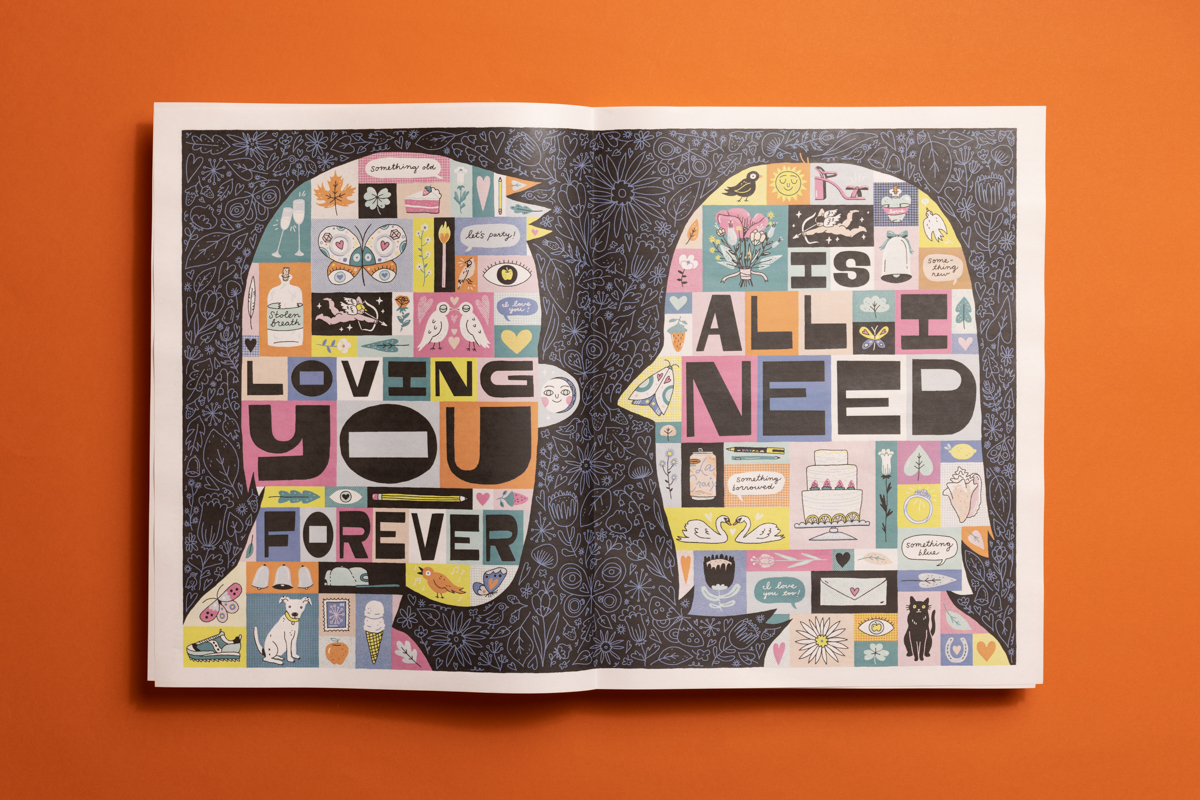
• Weddings. Designer-illustrator couple Noah Kinney and Cydney Cherepak collaborated on a newspaper for their wedding, which included this stand-out centre-spread poster. “Our friends and family said they’ve never seen a wedding invitation like ours and that it's a piece of art they plan to keep!" they say.
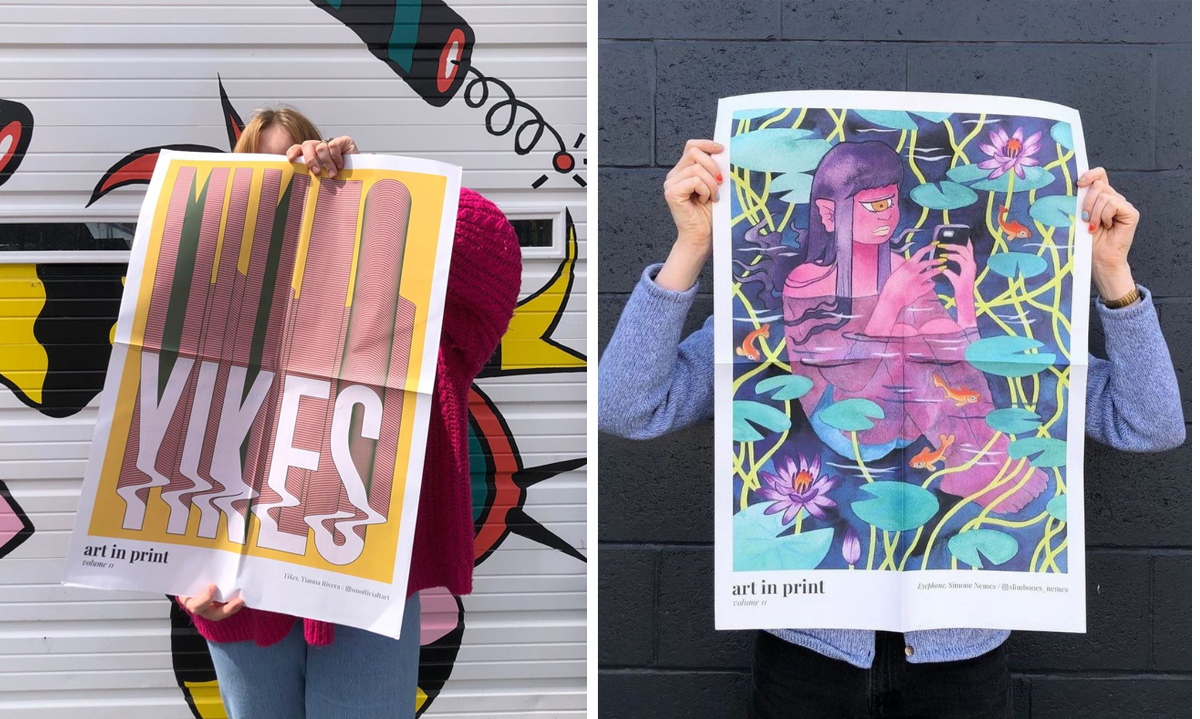
• Public art. Boston-based Isenberg Projects has worked with over 100 local artists to produce limited-edition posters since 2018. Through the Art in Print programme, they've distributed 7,000+ posters through repurposed newspaper dispensers. "We often hear that this makes artists think differently about presenting their work, by going beyond the white cube of a gallery," they say.

Choose your size and paper type
You can print posters on our digital and traditional tabloids or our digital broadsheets. (It's not possible to print posters on traditional broadsheets.)
You can also choose from a range of different papers. All of our papers are FSC-certified and sourced from responsibly managed forests. What’s more, our newspapers are printed with energy generated by solar panels at our press and are completely recyclable. (You can read more on our Environment page.)
Our free sample packs can help you decide which size and paper to go for, and they’re packed with tips to get the best results in print. Order yours:

Make a mock-up of your design
Before you get started, it’s useful to review our definitions for pages, spreads and sheets.
A physical mock-up of your design is called a dummy. It's a simple way to experiment with different layouts and to help you visualise how your final newspaper will look in print. A dummy will also help you work out which pages make up the printer spreads (which we’ll discuss in the next section).
Making a dummy is easy. All you need is some paper and a pen! Below, see how to create your own in 6 steps.
Note: This advice is for printing posters in newspaper format and the posters will have a fold in the centre like the image at the top of this post. If you want to print individual flat posters on newsprint, this is also possible — get in touch with our team at support@newspaperclub.com to find out more.

1. Gather your paper. Any size will work. For this example, we're going to make a 12-page newspaper with 2 double-sided posters and 1 single-sided poster. For this we need 3 sheets of paper.

2. Sketch your designs. Sketch out a rough version of each poster design on the sheets. (Alternately, you can print your designs.)
Make sure you also sketch the back of each poster if you want to have any artwork or text on both sides. If you’re printing single-sided posters, leave the back of each sheet blank.
Now you should have a pile of sheets that are rough versions of the posters you want to order from Newspaper Club.
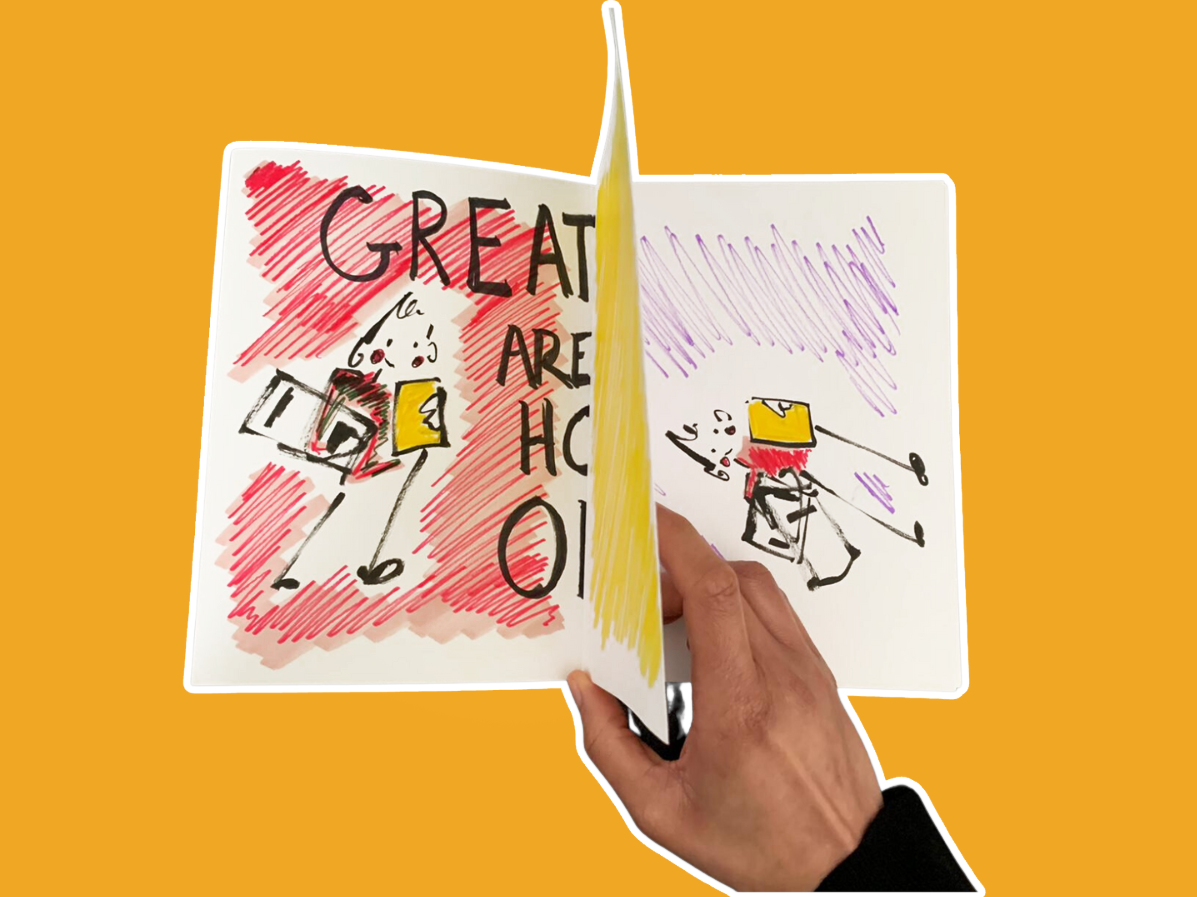
3. Gather your sheets together and fold them in half like a booklet. Now you have a dummy version of your newspaper!
4. Review your layout. Check through to make sure you're happy with the order of the sheets. If not, rearrange them until you are.
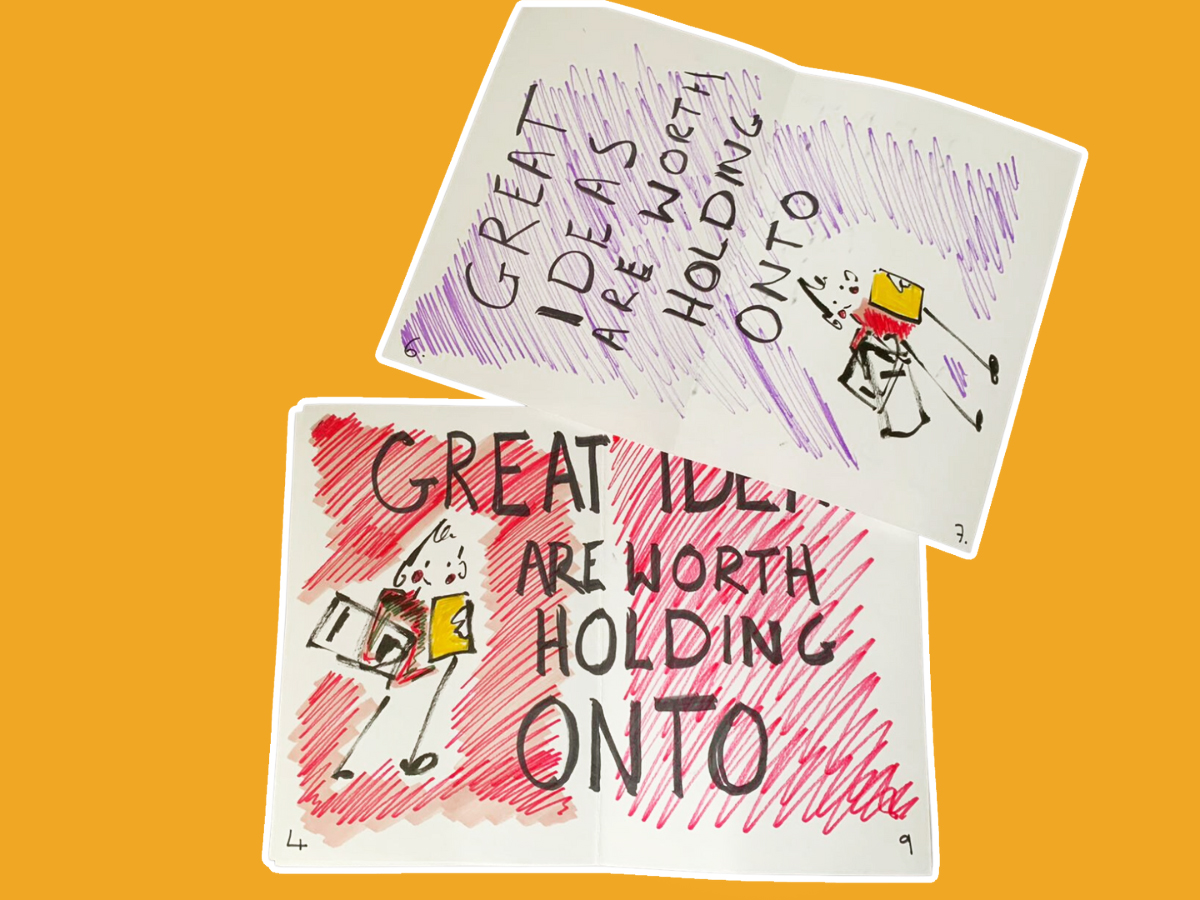
5. Number the bottom corner of every page. These numbers are the page numbers for your file. Page 1 in your dummy should look like page 1 in your file, page 2 should look like page 2, and so on.
6. Flip through your mock-up newspaper. You can see which page each part of each poster should be in your file. Now you can pull the paper apart and see which page each half of each side belongs on.
And that’s it — you've made your dummy newspaper! Next, we’ll show you how to get your PDF ready to print (keep your dummy handy as you do this.)

Set up your PDF for print
Now that you’ve figured out the layout for your newspaper, you need to get your file ready to print. The easiest way to set up your file is to use our free InDesign templates.
In the example below, we’re using a tabloid template but the process is the same if you’re printing a broadsheet.
1. Set up your document with a spread (2 pages) for each poster, plus an extra 2 pages. The first and last pages in your InDesign document will always be stand-alone pages, not spreads — that's why you need the extra 2 pages. You can remove them later.
When you create your new document in InDesign, it will look something like this:
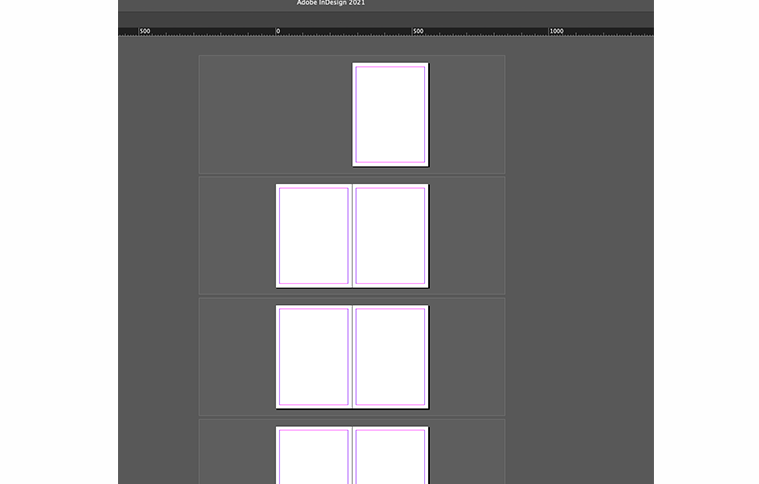
2. Lay out each of your posters over a spread in InDesign. You can take apart your dummy and use the sheets as a guide to help you make sure your posters are oriented the right way. (Don’t worry about any blank pages at this point, you can add or remove them later.)
This is what how our posters look when we’ve finished laying them out in InDesign:
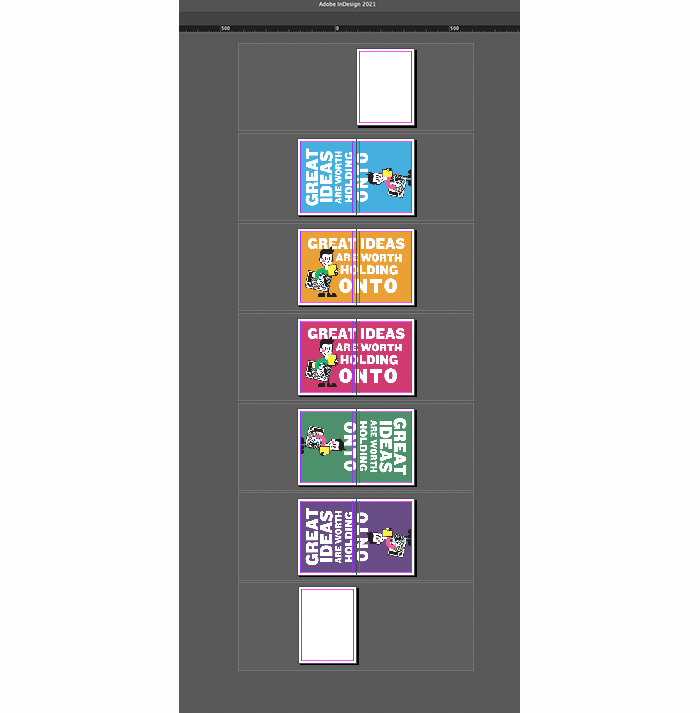
3. Export your newspaper. Once you’ve laid out each poster, export your newspaper as a PDF. Remember to export it as pages, not spreads.
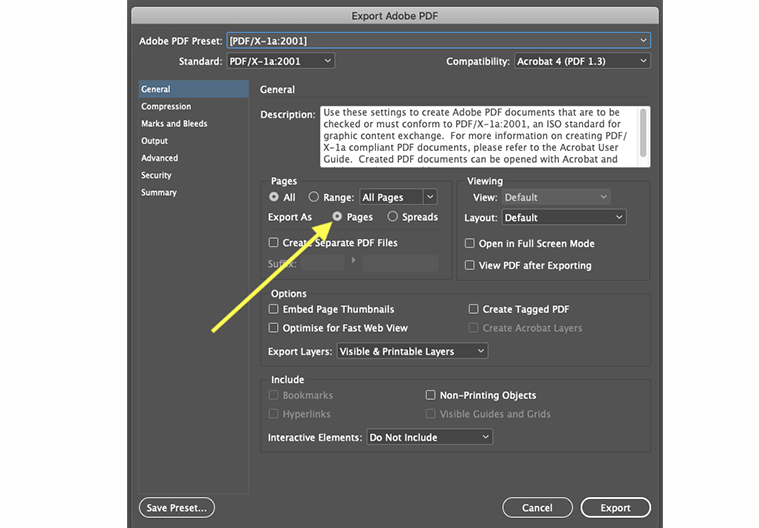
4. Open your PDF in your PDF editing software. We’re using Acrobat Pro, but you can use any software that lets you move, add and delete pages.
5. Using your dummy as a guide, move the pages around so they’re in reading order. If you need to add or remove any blank pages, do this now. When you’re finished, the only place where two halves of one poster are next to each other will be the centre spread.
6. Check your PDF against your dummy again. When you flip through your dummy, the pages should match up exactly to what you see in the PDF.
This is how our PDF looks when we’ve finished rearranging the pages to match our dummy:
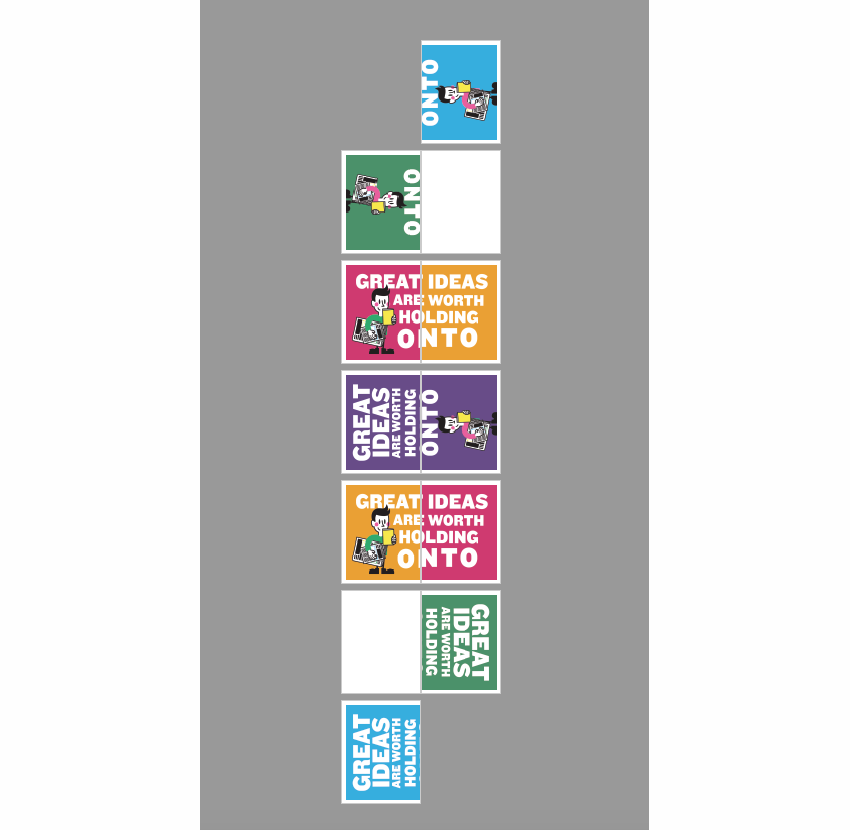
Aaaand you’re done! Save your PDF and you’re ready to upload your file and send it to print.
Here’s how our example poster newspaper turned out in print:
You can order your newspaper online at any time. Just create a Newspaper Club account and upload your PDF. Our automatic PDF checker will flag up anything that doesn’t follow our artwork guidelines, like low-resolution images or content in the margins.
If you’re not sure if your file is set up correctly, you can always email us at support@newspaperclub.com and we’re happy to have a look.
Want to order a test copy? For digitally printed orders, it’s easy to print one copy to test your design and images. If you’re planning a bigger order, get in touch with our team about a free or discounted test copy.
When will your newspapers arrive? Delivery takes 1 - 7 working days in the UK, and slightly longer for overseas. Check our delivery calculator to see when to expect your order to arrive.
If you’re looking to create a newspaper using Canva, you’re in the right place. At Newspaper Club, we make it simple to design and print...
Weddings are full of stories – how you got engaged, why you chose your venue or the flowers in your bouquet and all the little decisions...
So much thought goes into every part of your wedding, from the venue to the playlist to the colour of the napkins. But there’s only so...